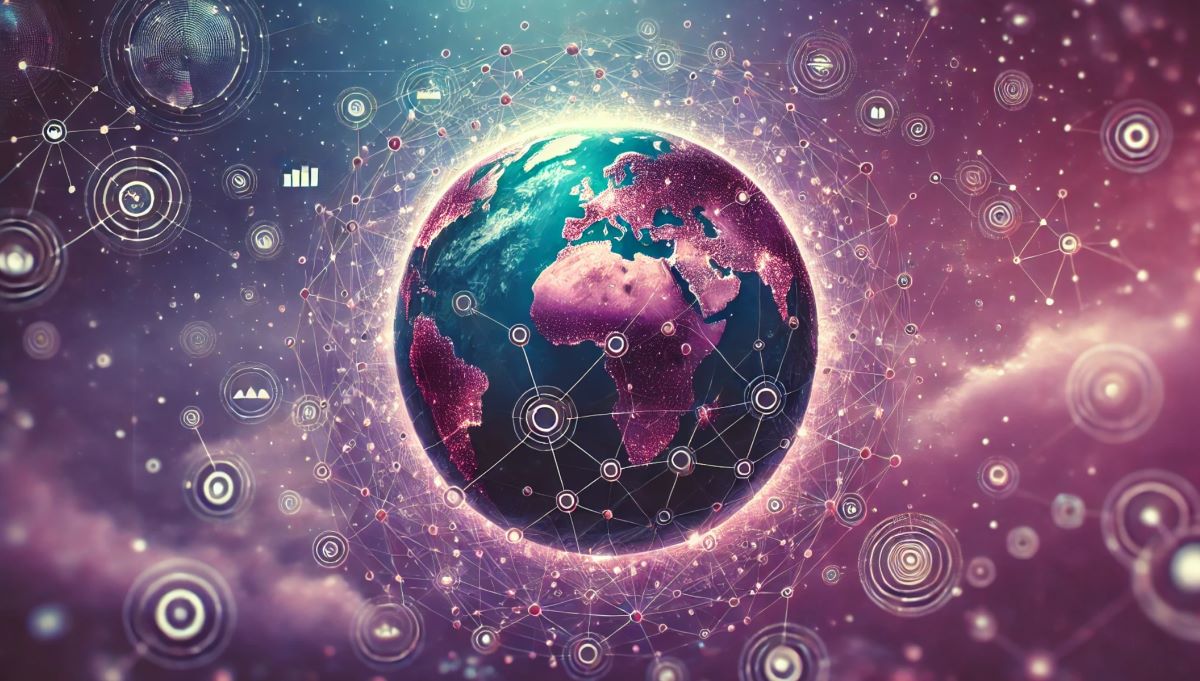Infrastructure as Code (IaC) is a key practice in modern DevOps, enabling teams to manage and provision computing infrastructure through code rather than manual processes. Terraform, an open-source tool created by HashiCorp, has become one of the most popular IaC tools, allowing developers and operators to define, deploy, and manage infrastructure across various cloud providers and services. In this comprehensive guide, we’ll delve into the concepts, benefits, and best practices of IaC with Terraform, and provide a step-by-step tutorial to help you get started.
Understanding Infrastructure as Code (IaC)
Infrastructure as Code is a paradigm that uses code to manage and automate the provisioning and configuration of infrastructure. Instead of manually configuring servers, databases, and networking, IaC allows you to write declarative or imperative scripts that define your infrastructure. These scripts can be versioned, tested, and reused, bringing the principles of software development to infrastructure management.
Benefits of IaC
The adoption of IaC offers several advantages:
- Consistency: Ensures that the same configuration is applied across different environments, reducing configuration drift and discrepancies.
- Automation: Automates the provisioning and configuration process, reducing the time and effort required to set up and maintain infrastructure.
- Version Control: Allows infrastructure configurations to be versioned and tracked using version control systems like Git, enabling collaboration and auditing.
- Reproducibility: Enables the consistent and repeatable creation of environments, making it easier to reproduce issues and perform testing.
- Scalability: Facilitates the scaling of infrastructure by automating the provisioning of resources.
Introducing Terraform
Terraform is a powerful IaC tool that allows you to define infrastructure as code using a simple, declarative language known as HashiCorp Configuration Language (HCL). With Terraform, you can manage resources across a wide range of cloud providers, including AWS, Azure, Google Cloud, and many others.
Key Features of Terraform
- Declarative Language: Terraform uses HCL, which allows you to describe your infrastructure in a high-level, human-readable format.
- Provider Support: Terraform supports a vast array of providers, enabling you to manage resources across different cloud platforms and services.
- Resource Graph: Terraform generates a dependency graph of resources, ensuring that they are created and managed in the correct order.
- State Management: Terraform maintains a state file that tracks the current state of your infrastructure, allowing it to detect changes and apply updates accordingly.
- Plan and Apply: Terraform allows you to preview changes before applying them, ensuring that you understand the impact of your changes.
- Modules: Terraform supports reusable modules, allowing you to organize and share infrastructure configurations.
Getting Started with Terraform
To begin using Terraform, you need to install it on your local machine and set up your working environment. The following steps will guide you through the process.
Step 1: Install Terraform
Terraform can be installed on various operating systems, including Windows, macOS, and Linux. Follow the instructions for your specific OS:
Windows
- Download the latest Terraform binary from the Terraform website.
- Extract the downloaded ZIP file to a directory of your choice.
- Add the directory containing the Terraform binary to your system’s PATH environment variable.
macOS
- Use Homebrew to install Terraform by running the following command in your terminal:
brew install terraform
Linux
- Download the latest Terraform binary from the Terraform website.
- Extract the downloaded ZIP file to a directory of your choice.
- Move the Terraform binary to a directory included in your system’s PATH, such as
/usr/local/bin:
sudo mv terraform /usr/local/bin/
Step 2: Set Up Your Working Directory
Create a directory for your Terraform project. This directory will contain your Terraform configuration files and state files. For example:
mkdir my-terraform-project
cd my-terraform-project
Step 3: Write Your First Terraform Configuration
Create a new file named main.tf in your project directory. This file will contain your first Terraform configuration. For example, to create an AWS EC2 instance, you might write the following:
provider "aws" {
region = "us-west-2"
}
resource "aws_instance" "example" {
ami = "ami-0c55b159cbfafe1f0"
instance_type = "t2.micro"
tags = {
Name = "example-instance"
}
}
Step 4: Initialize Terraform
Initialize your Terraform project by running the following command in your project directory:
terraform init
This command downloads the necessary provider plugins and prepares your project for use.
Step 5: Plan and Apply Your Configuration
Generate an execution plan by running the following command:
terraform plan
This command shows you what actions Terraform will take to achieve the desired state described in your configuration.
If the plan looks good, apply it by running:
terraform apply
Terraform will prompt you to confirm the apply action. Type yes to proceed.
Step 6: Verify and Manage Your Resources
Once Terraform has applied the changes, you can verify that the resources have been created as expected. For example, you can check your AWS Management Console to see the newly created EC2 instance.
To manage your infrastructure, you can modify your Terraform configuration and run terraform apply again to apply the changes. To destroy the resources, run:
terraform destroy
Terraform will prompt you to confirm the destroy action. Type yes to proceed.
Terraform Configuration Language (HCL)
The HashiCorp Configuration Language (HCL) is a domain-specific language designed for defining infrastructure as code. HCL is both human-readable and machine-friendly, making it easy to write, read, and automate.
Basic Syntax
HCL configurations are composed of blocks, arguments, and expressions:
- Blocks: Containers for related configurations, defined with a block type, a name, and a body enclosed in braces
{ }. - Arguments: Key-value pairs within blocks that assign values to specific configuration settings.
- Expressions: Values assigned to arguments, which can be literals, references, or functions.
Here’s an example of a simple HCL configuration:
resource "aws_instance" "example" {
ami = "ami-0c55b159cbfafe1f0"
instance_type = "t2.micro"
tags = {
Name = "example-instance"
}
}
Variables and Outputs
Variables allow you to parameterize your Terraform configurations, making them more flexible and reusable. Outputs allow you to extract and display useful information about your infrastructure.
Defining Variables
Create a file named variables.tf and define your variables:
variable "region" {
description = "The AWS region to deploy resources in"
type = string
default = "us-west-2"
}
variable "instance_type" {
description = "The type of instance to create"
type = string
default = "t2.micro"
}
Using Variables
In your main.tf file, reference the variables using the var keyword:
provider "aws" {
region = var.region
}
resource "aws_instance" "example" {
ami = "ami-0c55b159cbfafe1f0"
instance_type = var.instance_type
tags = {
Name = "example-instance"
}
}
Defining Outputs
Create a file named outputs.tf and define your outputs:
output "instance_id" {
description = "The ID of the example instance"
value = aws_instance.example.id
}
output "instance_public_ip" {
description = "The public IP address of the example instance"
value = aws_instance.example.public_ip
}
Viewing Outputs
After applying your Terraform configuration, you can view the outputs by running:
terraform output
Terraform State
Terraform maintains the state of your infrastructure in a state file, typically named terraform.tfstate. This state file is crucial for tracking resource changes and ensuring that Terraform can manage your infrastructure effectively.
Storing State Remotely
For collaborative environments, it’s best to store the Terraform state remotely using a backend. This allows multiple team members to work on the same infrastructure without conflicts.
Configuring a Remote Backend
Update your main.tf file to configure a remote backend, such as AWS S3:
terraform {
backend "s3" {
bucket = "my-terraform-state-bucket"
key = "terraform.tfstate"
region = "us-west-2"
}
}
Initialize the backend by running:
terraform init
State Locking
To prevent concurrent modifications to the state, Terraform supports state locking. When using a remote backend like S3, you can enable state locking using DynamoDB:
terraform {
backend "s3" {
bucket = "my-terraform-state-bucket"
key = "terraform.tfstate"
region = "us-west-2"
dynamodb_table = "terraform-lock-table"
}
}
Create the DynamoDB table for state locking:
aws dynamodb create-table --table-name terraform-lock-table --attribute-definitions AttributeName=LockID,AttributeType=S --key-schema AttributeName=LockID,KeyType=HASH --provisioned-throughput ReadCapacityUnits=5,WriteCapacityUnits=5
Terraform Modules
Modules are reusable Terraform configurations that allow you to organize and share infrastructure code. By using modules, you can create standardized and reusable building blocks for your infrastructure.
Creating a Module
To create a module, create a new directory for the module and add the necessary configuration files. For example, let’s create a module for an AWS EC2 instance:
mkdir modules/ec2_instance
cd modules/ec2_instance
Create the following files in the module directory:
main.tf
resource "aws_instance" "example" {
ami = var.ami
instance_type = var.instance_type
tags = {
Name = var.name
}
}
variables.tf
variable "ami" {
description = "The AMI ID to use for the instance"
type = string
}
variable "instance_type" {
description = "The type of instance to create"
type = string
default = "t2.micro"
}
variable "name" {
description = "The name tag for the instance"
type = string
}
outputs.tf
output "instance_id" {
description = "The ID of the instance"
value = aws_instance.example.id
}
output "instance_public_ip" {
description = "The public IP address of the instance"
value = aws_instance.example.public_ip
}
Using a Module
To use the module in your main configuration, reference it using the module block:
module "ec2_instance" {
source = "./modules/ec2_instance"
ami = "ami-0c55b159cbfafe1f0"
instance_type = "t2.micro"
name = "example-instance"
}
Run terraform init to initialize the module and then apply the configuration:
terraform apply
Terraform Workspaces
Workspaces allow you to manage multiple environments (e.g., development, staging, production) using a single Terraform configuration. Each workspace has its own state file, enabling you to isolate and manage resources for different environments.
Creating and Switching Workspaces
To create a new workspace, use the following command:
terraform workspace new development
Switch to an existing workspace using:
terraform workspace select development
Referencing Workspaces
You can reference the current workspace in your configuration using the terraform.workspace expression. For example, you might use different instance types for different environments:
resource "aws_instance" "example" {
ami = "ami-0c55b159cbfafe1f0"
instance_type = terraform.workspace == "production" ? "t2.large" : "t2.micro"
tags = {
Name = "example-instance-${terraform.workspace}"
}
}
Best Practices for Terraform
To ensure that you get the most out of Terraform and maintain a clean, manageable infrastructure codebase, consider the following best practices:
1. Use Version Control
Store your Terraform configurations in a version control system like Git. This allows you to track changes, collaborate with team members, and roll back to previous versions if needed.
2. Modularize Your Code
Break your Terraform configurations into reusable modules. This makes your code more organized, maintainable, and easier to share across projects.
3. Document Your Code
Provide clear and comprehensive documentation for your Terraform configurations and modules. This helps team members understand the purpose and usage of each component.
4. Validate and Test
Use terraform validate to check the syntax and validity of your configurations before applying them. Additionally, consider using tools like Terratest to write automated tests for your infrastructure code.
5. Use Remote State
Store your Terraform state files in a remote backend to enable collaboration and ensure that your state is securely managed and backed up.
6. Manage Secrets Securely
Avoid hardcoding sensitive information, such as passwords and API keys, in your Terraform configurations. Use tools like HashiCorp Vault or cloud provider-specific secret management services to manage and inject secrets securely.
7. Implement State Locking
Enable state locking to prevent concurrent modifications to your Terraform state. This helps avoid conflicts and ensures that your infrastructure is managed consistently.
8. Monitor and Audit
Regularly monitor and audit your Terraform configurations and state. Use logging and monitoring tools to track changes and detect anomalies in your infrastructure.
Advanced Terraform Features
Terraform offers several advanced features that can further enhance your infrastructure management capabilities:
1. Dynamic Blocks and Expressions
Dynamic blocks and expressions allow you to generate nested configurations dynamically. This is useful for scenarios where the number or structure of nested blocks varies based on input variables.
Example: Dynamic Blocks
resource "aws_security_group" "example" {
name = "example-sg"
dynamic "ingress" {
for_each = var.ingress_rules
content {
from_port = ingress.value.from_port
to_port = ingress.value.to_port
protocol = ingress.value.protocol
cidr_blocks = ingress.value.cidr_blocks
}
}
}
2. Terraform Cloud and Enterprise
Terraform Cloud and Terraform Enterprise are commercial offerings that provide additional features for teams and enterprises, including remote state management, collaborative workflows, policy enforcement, and more.
3. Sentinel Policy as Code
Sentinel is a policy-as-code framework integrated with Terraform Enterprise. It allows you to define and enforce policies on your infrastructure configurations, ensuring compliance with organizational standards.
4. Custom Providers
If you need to manage resources that are not supported by existing providers, you can create custom Terraform providers. This allows you to extend Terraform’s functionality and integrate with custom APIs and services.
Conclusion
Terraform is a powerful and flexible tool for managing infrastructure as code, enabling you to automate the provisioning and management of resources across various cloud providers. By following best practices and leveraging advanced features, you can ensure that your infrastructure is efficient, scalable, and maintainable. Whether you’re a beginner or an experienced practitioner, Terraform offers the tools and capabilities you need to manage modern infrastructure effectively. Happy coding!