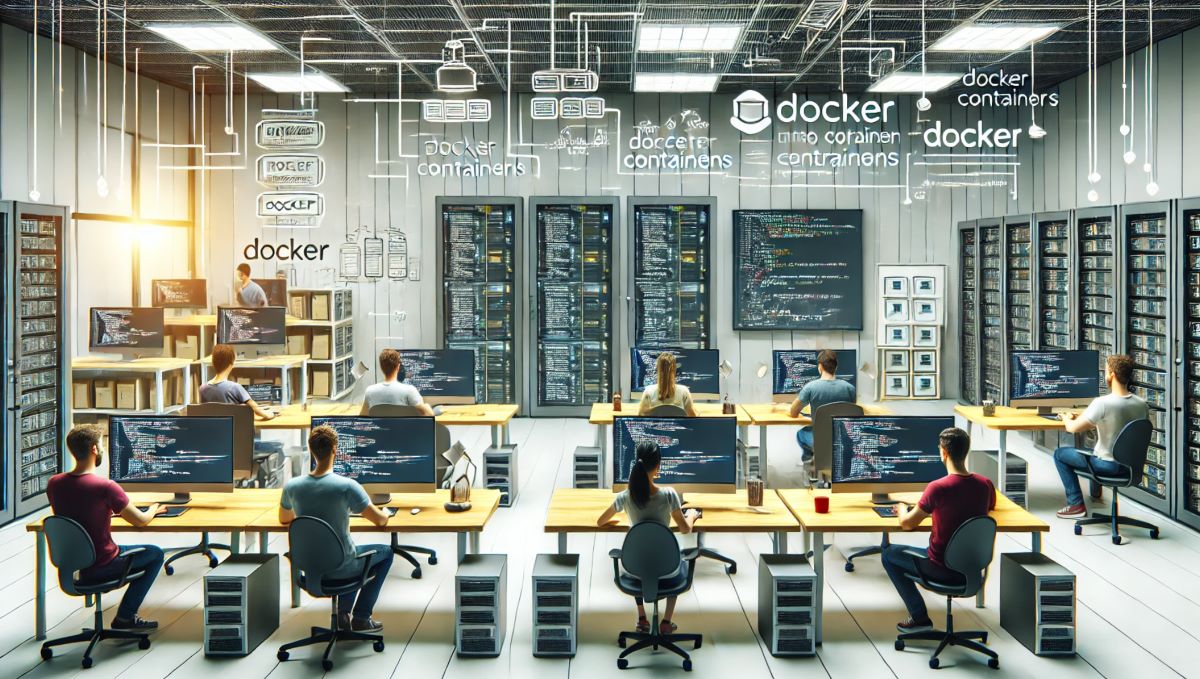Docker has revolutionized the way developers build, ship, and run applications. By using containers, developers can ensure that their applications run smoothly across different environments. This article explores how Docker containers can be used for web development, highlighting their benefits, key concepts, and practical steps to get started.
1. What is Docker?
Docker is an open-source platform that enables developers to automate the deployment of applications inside lightweight, portable containers. These containers package an application with all its dependencies, ensuring consistent performance regardless of where it is deployed.
1.1 Containers vs. Virtual Machines
Containers and virtual machines (VMs) both provide isolated environments for applications. However, containers are more lightweight because they share the host operating system’s kernel, whereas VMs include a full OS. This makes containers faster to start, more efficient in resource usage, and easier to manage.
2. Benefits of Using Docker for Web Development
Docker offers several advantages that make it ideal for web development:
2.1 Consistency Across Environments
Containers ensure that applications run the same way in development, testing, and production environments. This eliminates the “it works on my machine” problem, reducing bugs and deployment issues.
2.2 Simplified Dependency Management
Docker containers include all necessary dependencies, libraries, and configuration files. This simplifies the setup process and ensures that all team members and CI/CD pipelines use the same environment.
2.3 Isolation and Security
Containers provide isolated environments, preventing conflicts between different applications and enhancing security by limiting the scope of potential vulnerabilities.
2.4 Scalability
Docker makes it easy to scale applications horizontally by running multiple containers. Tools like Docker Swarm and Kubernetes can manage container orchestration, ensuring high availability and efficient resource utilization.
3. Key Docker Concepts
Understanding the fundamental concepts of Docker is crucial for effectively using it in web development:
3.1 Dockerfile
A Dockerfile is a script that contains instructions for building a Docker image. It specifies the base image, application code, dependencies, and any necessary configuration.
3.2 Docker Image
A Docker image is a read-only template that includes everything needed to run an application. Images are built from Dockerfiles and can be shared via Docker Hub or private repositories.
3.3 Docker Container
A Docker container is a runtime instance of an image. Containers are isolated environments that run applications and their dependencies.
3.4 Docker Compose
Docker Compose is a tool for defining and running multi-container Docker applications. It uses a YAML file to configure the application’s services, networks, and volumes.
4. Setting Up Docker for Web Development
Here’s a step-by-step guide to getting started with Docker for web development:
4.1 Installing Docker
First, install Docker on your development machine. You can download Docker Desktop for Windows and macOS, or follow the installation instructions for your Linux distribution from the Docker website.
4.2 Writing a Dockerfile
Create a Dockerfile in your project’s root directory. Here’s an example for a simple Node.js application:
# Use the official Node.js image as the base image
FROM node:14
# Set the working directory inside the container
WORKDIR /app
# Copy package.json and package-lock.json to the working directory
COPY package*.json ./
# Install dependencies
RUN npm install
# Copy the rest of the application code to the working directory
COPY . .
# Expose the application port
EXPOSE 3000
# Define the command to run the application
CMD ["npm", "start"]4.3 Building and Running the Container
Build the Docker image using the following command in the terminal:
docker build -t my-node-app .Run the container with the following command:
docker run -p 3000:3000 my-node-appThis maps port 3000 on your local machine to port 3000 in the container, making the application accessible at http://localhost:3000.
4.4 Using Docker Compose
For more complex applications with multiple services, use Docker Compose. Create a docker-compose.yml file in your project’s root directory:
version: '3'
services:
web:
build: .
ports:
- "3000:3000"
db:
image: postgres:13
environment:
POSTGRES_USER: user
POSTGRES_PASSWORD: password
POSTGRES_DB: mydbStart the services with the following command:
docker-compose upThis command builds and runs the defined services, making it easy to manage multi-container applications.
5. Best Practices for Using Docker in Web Development
To get the most out of Docker, follow these best practices:
5.1 Keep Images Lightweight
Use minimal base images and avoid installing unnecessary packages to keep your Docker images small and efficient.
5.2 Use Multi-Stage Builds
Multi-stage builds allow you to use multiple FROM statements in your Dockerfile, each starting a new stage. This helps reduce image size by copying only the necessary artifacts from the previous stages.
5.3 Manage Secrets Securely
Avoid hardcoding secrets in your Dockerfiles or Compose files. Use Docker secrets or environment variables to manage sensitive information securely.
5.4 Regularly Update Images
Keep your base images and dependencies up to date to benefit from the latest security patches and improvements.
5.5 Leverage Caching
Take advantage of Docker’s caching mechanism to speed up the build process. Order your Dockerfile instructions to maximize the use of cache layers.
6. Conclusion
Docker containers offer a powerful and efficient way to develop, test, and deploy web applications. By providing consistent environments, simplifying dependency management, and enhancing scalability, Docker can significantly streamline your web development workflow. Start using Docker today to take your web development projects to the next level.